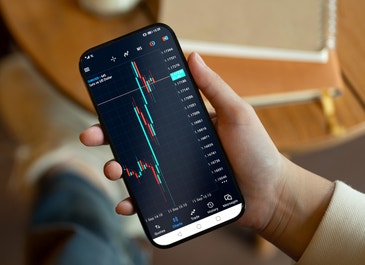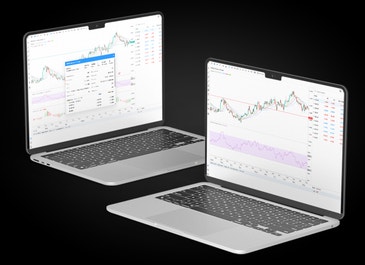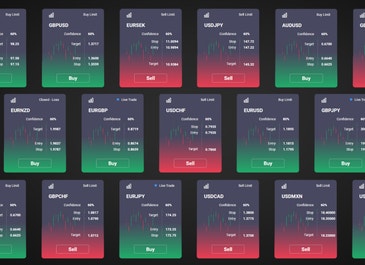Download MetaTrader 5
Get your free MT5 platform from tastyfx with lightning-fast execution, plus exclusive access to 45 professional indicators and tools.
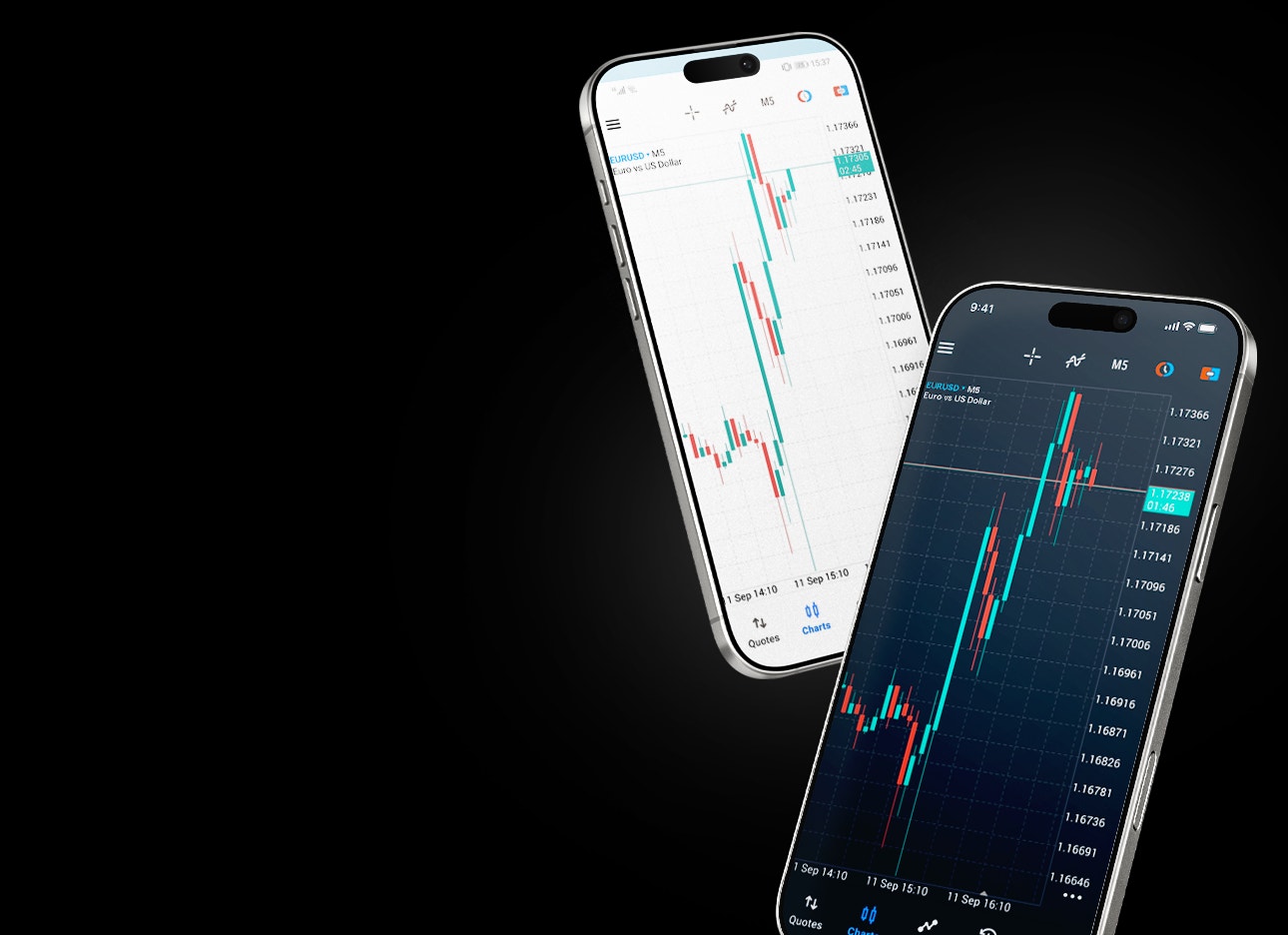
HOW TO OPEN AN MT5 ACCOUNT WITH TASTYFX
- Create a live tastyfx account
- Log in to your account dashboard
- Click on ‘Add an account’
- Select ‘MetaTrader 5’
- Agree to the account guidelines and select ‘Finish’
Once opened, you may fund your MT5 account and download the desktop application directly from your tastyfx Account Dashboard, or find your preferred device download link below.
HOW TO DOWNLOAD AND INSTALL MT5 ON DESKTOP
MetaTrader 5 runs natively on Windows with full multi-monitor support. Access 21 timeframes, 38 technical indicators, and advanced backtesting on MT5's multi-threaded architecture. Windows traders get the fastest execution speeds and complete Expert Advisor compatibility.
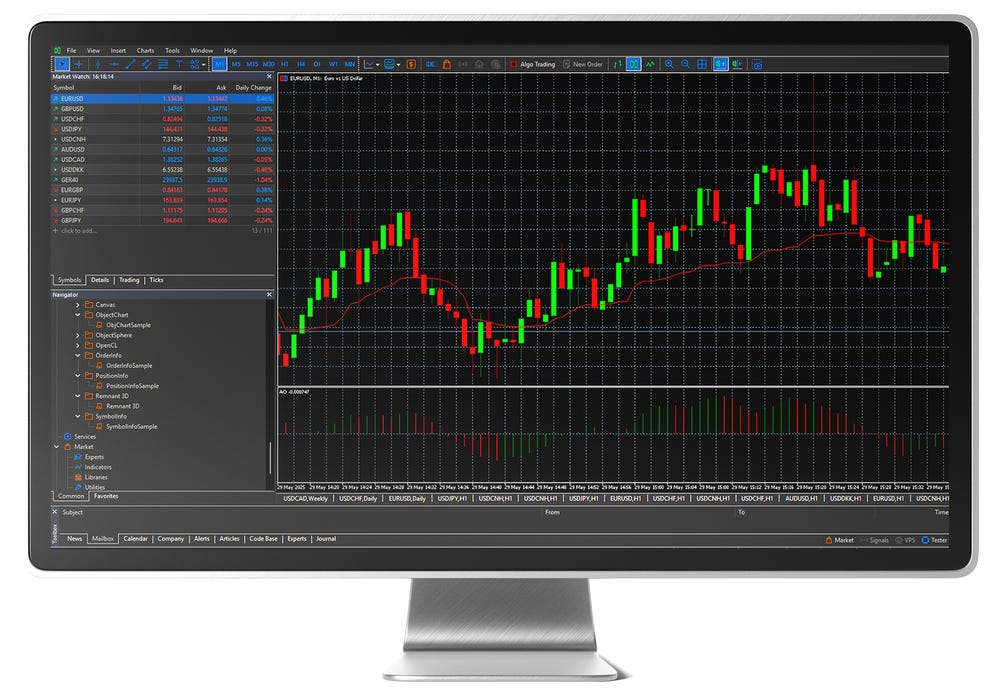
HOW TO INSTALL THE MT5 MOBILE APP
Trade anywhere with MetaTrader 5 on iPhone, iPad, and Android devices. Access 30 technical indicators, 24 analytical objects, and Depth of Market with biometric security. Full synchronization with desktop MT5, optimized interfaces for both phones and tablets. Available on App Store for iOS 15+ and Google Play for Android 12+.
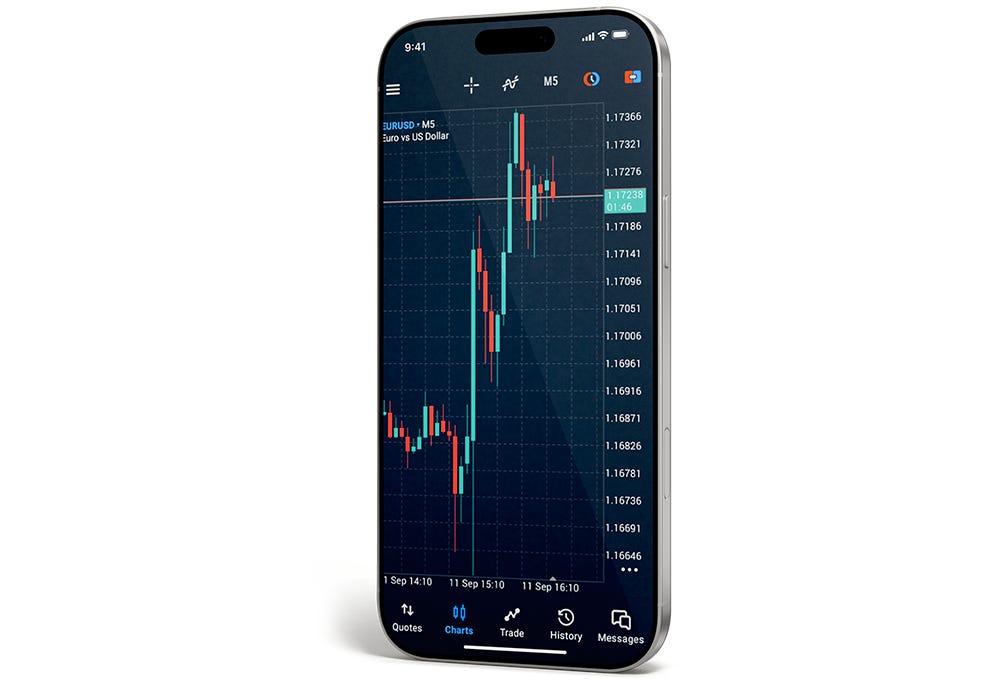
How to Download and Install MT5 on Mac
Native MetaTrader 5 for macOS—no parallels or workarounds needed. Full compatibility with MacBook Pro, MacBook Air, and iMac including Apple Silicon support. Get the same 21 timeframes, professional indicators, and one-click trading as Windows users, optimized for macOS Ventura and Sonoma.
Download Free MT5 Indicators and Expert Advisors
Don't forget your free professional tools! Your tastyfx MT5 account includes exclusive access to 45 additional indicators and Expert Advisors that aren't usually available to retail traders. These professional packages must be downloaded separately after installing MT5, but they're completely free and optimized for the tastyfx server.
What are the MT5 system requirements?
There are some system requirements for using the MT5 platform. Below you’ll find a table with the minimum and recommended system requirements to install and run MT5 on your computer.
| MT5 | Minimum requirements | Recommended requirements |
|---|---|---|
Operating system | Windows server 2012 RS Standard x64 | Windows server 2016 standard x64 |
CPU | Intel i7 4xxx series quad-core or higher | Intel Xeon E3, E5 series quad-core or higher |
RAM | 8GB | 16 GB |
HDD | RAID-1 array with 2x1 TB SATA HDDS | RAID-1 array with two 480GB SSDs |
Monitor resolution | 1280x800 | 1280x800 or more |
Network | 100 Mbit/s Ethernet with 10Mbit/s bandwidth | 100 Mbit/s Ethernet with 50Mbit/s bandwidth |
FREQUENTLY ASKED QUESTIONS
MetaTrader 5 updates automatically through the Live Update system when you launch the platform. If automatic updates are disabled, go to 'Help' > 'Check for Updates' in the desktop version. For mobile apps, update through the App Store (iOS) or Google Play (Android). Always ensure you're running the latest version for optimal performance and access to new features.
Yes, MetaTrader 5 is fully compatible with Mac. tastyfx provides a native Mac version that runs seamlessly on macOS Ventura, Sonoma, and newer versions, including full Apple Silicon support. No parallels, Wine, or workarounds needed - just download and trade. Mac users get the same 21 timeframes, professional indicators, and Expert Advisor compatibility as Windows users.
To add an EA or indicator to MT5, open the platform and go to 'File' > 'Open Data Folder'. Navigate to MQL5 > 'Experts' (for EAs) or 'Indicators' (for indicators) and paste your .ex5 file into the appropriate folder. Restart MT5 or right-click 'Expert Advisors' in the Navigator window and select 'Refresh'. Drag your EA or indicator from the Navigator onto your chosen chart. Always test new EAs with a demo account first.
Yes, you can run both MT4 and MT5 simultaneously on the same computer. They're separate platforms that install in different directories and operate independently. Many traders use both—MT4 for existing strategies and MT5 for advanced features. You'll need separate login credentials for each platform, which tastyfx provides when you open accounts for both.
Yes, MT5 Web Trader lets you access the full platform through any modern browser—Chrome, Safari, Firefox, or Edge—without downloading software. Perfect for trading from work computers, public devices, or operating systems like Chromebooks and Linux. Simply log in with your tastyfx MT5 credentials to access 21 timeframes, advanced charting, and all your positions from any internet-connected device.
MT5 doesn't have built-in deposit or withdrawal functions. To fund your MT5 account, log into your tastyfx Accounts Dashboard and click 'Add Funds' next to your MT5 account. For withdrawals, use the tastyfx mobile app: switch to your MT5 account via Accounts > Manage Accounts, then go to Accounts > Withdraw Funds. Transfers between your tastyfx accounts are instant and can be managed through your secure dashboard.